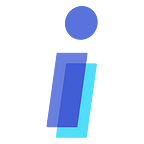Posting on Instagram with a computer + introduction of additional programs
There are two ways to post on Instagram with a computer. The first and most optimal solution is to act through the Instagram site. Post by entering the site and entering your page. We will talk more about this later. The second solution is to use separate programs and Android emulators in computers; We will discuss some of these programs in this article. If you do not currently have a page on Instagram, or you do not know how to log in to your Instagram account, do so by clicking on the link below.
Prerequisite article: Creating a page and logging in to an Instagram page
In general, users are not interested in using a computer to manage their Instagram. Of course, we should be right, because Instagram was originally designed for mobile phones and did not offer its full capabilities in the site version, but in the meantime, there are people who, for whatever reason, refuse to use mobile phones for their page. Today we want to explain how to post on Instagram with a computer.
How to post on Instagram with a computer
In another post, we talked about putting Instagram Steve on your computer. In this article, we will use the same method to post, so follow the steps below.
Recommended article: Putting an Instagram story on a computer
- We enter the browser from our computer and refer to the Instagram site.
- Click on the link below to enter the Instagram site. Log in to Instagram.
- Opened in the page that has the login and registration section. If you have a page, go to its login section and after entering your page information, log in to your Instagram account.
4. After logging in to your account, enter the profile section of your page.
5. Then right-click and click the last option “inspect” or use the shortcut key “ctrl + shift + i”.
6. In the box that opens and in the lower left corner of the screen, touch the phone and tablet-like icon in the corner or use the shortcut key “ctrl + shift + m”. After doing this, you will see that the page will become mobile.
7. Finally, drag the mouse to the page and scroll down and select the blue text “press”. In some versions, this entry is a directory.
8.Selecting this option will disrupt the display. You should now press the back button.
9. In this tutorial, we explained how to post on Instagram through the site.
Recommended article: Posting on Instagram with the Instagram app
Conclusion
In this article, we tried to show you the best and easiest ways available, but we still recommend that you use the app on your phone to use Instagram. Because its complete and new features are provided in mobile phones.